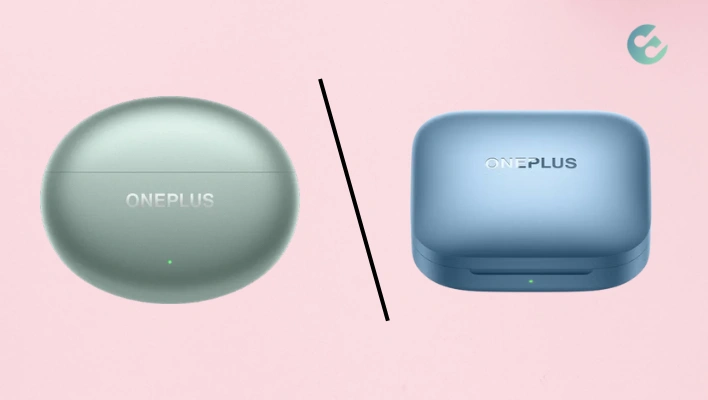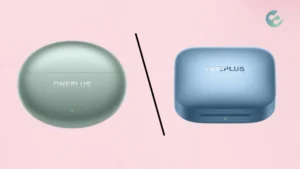Setting up your Realme Buds Air 5 Pro is a straightforward process. These earbuds, packed with features such as Smart Adaptive Noise Cancellation and Dual Device Connection, can enhance your audio experience significantly.
Here’s how you can get started:
How to Set Up Realme Buds Air 5 Pro
Step 1: Unboxing
Start by unboxing your Realme Buds Air 5 Pro. Inside the box, you’ll find the earbuds, a charging case, a USB Type-C cable, extra ear tips, and a user manual.
Step 2: Charging
Before you begin, ensure your earbuds and the charging case are fully charged. Connect the charging case to a power source using the USB Type-C cable. It takes about 120 minutes to fully charge the case and 50 minutes for the earbuds.
Step 3: Pairing with Your Device
- Turn on Bluetooth on your device (Android or iOS).
- Open the charging case lid to activate the earbuds. They will automatically enter pairing mode.
- On your device, select “Realme Buds Air 5 Pro” from the list of available Bluetooth devices to connect.
Step 4: Installing the Realme Link App
- Download and install the Realme Link app from the Google Play Store or Apple App Store.
- Open the app and agree to the terms. You may need to sign in or create a Realme account.
- Once signed in, the app will automatically detect your Realme Buds Air 5 Pro. Follow the on-screen instructions to complete the setup.
Step 5: Customizing Touch Controls
- In the Realme Link app, you can customize the touch controls for your earbuds. Assign functions like play/pause, next/previous track, or activate the voice assistant to double tap, triple tap, or touch and hold gestures.
Step 6: Activating Noise Cancellation
- The Realme Buds Air 5 Pro offers multiple noise cancellation modes. Through the Realme Link app, you can switch between Smart, Max, Moderate, and Mild noise cancellation modes. You can also turn off noise cancellation for a passive listening experience or switch to Transparency mode to hear your surroundings.
Step 7: Using Dual Device Connection
- The earbuds support Dual Device Connection, allowing you to connect to two devices simultaneously. This feature can be enabled and managed through the Realme Link app.
Step 8: Resetting the Earbuds
- If you need to reset your earbuds, place them in the charging case, then press and hold the function button on the case for about 10 seconds until the LED indicator blinks white and green alternately.
By following these steps, your Realme Buds Air 5 Pro will be set up and ready to use.
Enjoy the immersive sound quality, and don’t hesitate to explore all the features through the Realme Link app for a personalized audio experience.
You may like to See:
- How To Fix Any TWS Pairing Problems
- Why won’t my beats turn off?
- How to stop Airpods falling out of your ears
Nick, the Co-founder of Earbuds Arena, is a seasoned freelance tech journalist with over ten years of experience covering wearables, apps, headphones, and gadgets. When he’s not immersed in the tech world, you’ll likely find him unwinding with video games, going for a run, or enjoying a game of soccer on the field.